Make the following selections from the eSite menu to display this page:
Reports—Management Reports—Property Status
This report is a summary of leasing activity for a selected property and date range. Recap sections include a recap of leasing activity by marketing source and a recap of leasing activity by leasing agent.
![]() Note
Note
A red circle (  ) indicates
a required field.
) indicates
a required field.
Select Properties
Click to select properties from the Select Properties pop-up. The report runs for all selected properties.
Print By Building (checkbox)
The report breaks out the numbers for each building. Because Guest Card information is not tracked by building, Guest Card-related fields do not appear on the report. When Print by Building is selected, a building range becomes available.
From Building / Thru Building
When the From Building is not specified, the report includes all buildings through the Thru Building. When the Thru Building is not specified, then the report includes all buildings after the From Building.
From Date  / Thru Date
/ Thru Date 
To run the report for a specific date range, enter the beginning and ending dates using the format mm/dd/yyyy. Or use the Calendar Button to select a date.
Default is the first and last day of the current year.
Initial Contact Only (checkbox)
Unchecked (default) - All contacts are counted.
Checked - For Guest Card-related counts, only the first contact is counted.
Paper Saving
Unchecked (default) - The report is not printed in Paper Saving mode. Notes:
All active sources and agents regardless of activity are included,
Checked - To save paper, a smaller font is used for the report. This option does not apply to Excel output. Notes:
For the By Building report, this also suppresses page breaks between buildings.
For both By Property and By Building reports, the page headers do not repeat on continuation pages.
Other effects of this option depend on the options chosen.
Click the links below to view report details by section.
This section shows information about Unit Occupancy. For some lines, the value is also expressed as a percentage. For example, in the first column the total number of units is shown, and in the second column, this value is expressed as a percentage.
Total Units
The total number of units for the selected property, excluding Wait List, Construction, or Inactive. This number is calculated as Total Occupied + Total Vacant + Total Down. This number ties to the following amounts on other eSite reports:
Total Units %
Total unit count as calculated for Total Units, expressed as a percentage; 100%.
Occupied On (From Date)
A count of units with an Occupied, Notice Available, Notice Pending, or Notice Leased status as of the From Date.
Occupied On (From Date) %
Total Occupied On unit count expressed as a percentage, and calculated as Occupied On From Date/Total Units X 100.
Total Occupied
Shows the number of units with a status of Occupied, Notice Available, Notice Pending, or Notice Leased on the start date. Excludes Down units.
This figure is not adjusted by Move-Ins or Move-Outs (based on policies), therefore this matches with other eSite reports that print an occupancy figure for this date.
Total Occupied %
Total Occupied unit count expressed as a percentage, and calculated as Total Occupied/Total Units X 100.
Total Vacant
The number of units with a Vacant Available, Vacant Leased, or Vacant Pending status. This number ties to the following amounts on other eSite reports:
Total Vacant %
Total Vacant unit count expressed as a percentage, and calculated as Total Vacant/Total Units X 100.
Vacant – Not Available
The number of units with a Vacant Pending or Vacant Leased status on the Thru Date. Excludes those with a unit status of Down.
This number ties to the following amounts on this other eSite report:
Total On-Notice
Total count of units with a Notice Available, Notice Pending, or Notice Leased status. Excludes Down units.
This number ties to the following amounts on other eSite reports:
On-Notice – Not Available
A count of units with a Notice Pending or Notice Leased status on the thru date. Excludes Down units.
This number ties to the following amounts on this other eSite report:
Total Available
Total count of units with an available status, and is calculated as (Total Vacant - Vacant Not Available) + (Total On-Notice - On-Notice Not Available).
Total Available %
Total Available unit count expressed as a percentage, and is calculated as Total Available/Total Units X 100.
Employee
The total number of units with a unit status of Employee. This number ties to the following amounts on other eSite reports:
Model
A count of units with a unit status of Model. This number ties to the following amounts on other eSite reports:
Other
A count of units with a unit status of Other. This number ties to the following amounts on other eSite reports:
Down
A count of units with a unit status of Down. This number ties to the following amounts on other eSite reports:
Construction
A count of units with a unit status of Construction. This number ties to the following amounts on other eSite reports:
Walk-in
A count of guests whose first contact was a Visit. The date is based on the Phone date entered on the Guest Card.
Phone
A count of phone calls received based on the Phone date entered on the guest card.
Internet
The property policy, Leasing Activity reports count Traffic as affects this calculation.
The number of prospects who visited your property's Web site during the report date range.
Traffic
The property policy, Leasing activity reports count Traffic as determines if this value calculates total traffic, qualified traffic, total visits, and/or qualified traffic—and then any return visits are subtracted from this count.
This number (before subtracting return visits) ties to the Marketing Status Report, Weekly Leasing Activity section, Total Net Traffic field.
This number (before subtracting return visits) also ties to the Leasing Summary Report, Traffic Summary section, Total Traffic or Net Traffic fields.
Applications
The number of applications received during the report date range.
Cancelled Applications
The number of residents who did not make it to Leased status with a cancellation date within the date range.
Denied Applications
The number of residents who did not make it to Leased status with a denial date within the date range.
Leases
The number of residents who were in Leased status within the date range.
The property policy, A unit is counted as Leased when determines if this value represents applications received, applications approved, first time security deposits received, leases signed and/or move-ins.
Cancels
The number of residents who were in Leased status with a cancellation date within the date range.
This number ties to the Leasing Summary Report, Traffic Summary section, Cancelations field.
This number also ties to the Weekly Boxscore Report, Leasing sections, This Week App Cancels + This Week Lease Cancels.
Denials
The number of residents who were in Leased status with a denial date within the date range.
This number ties to the Leasing Summary Report, Traffic Summary section, Denials field.
This number also ties to the Weekly Boxscore Leasing sections, This Week App Denials + This Week Lease Denials.
Net Leases
A calculation: Leases - Cancels - Denials = Net Leases.
Renewals
The number of user-entered lease renewals with a renew signed date in the date range.
Move-Ins
The number of move-ins that occurred during the report date range.
This number ties to the Marketing Status Report, Weekly Leasing Activity section, Move-Ins This Week field.
This number also ties to the Weekly Boxscore Report, Occupancy section, This Weeks Move-Ins field.
Lastly, this number ties to the Leasing Summary Report, Daily Traffic section, Move-Ins field.
Move-Outs
The number of move-outs completed during the report date range.
This number ties to the Marketing Status Report, Weekly Leasing Activity section, Move-Outs This Week field.
This number also ties to the Weekly Boxscore Report, Occupancy section, This Weeks Move-Outs field.
Lastly, this number ties to the Leasing Summary Report, Daily Traffic section, Move-Outs field.
Net Move-In/Move-Out
A calculation: Move-Ins – Move-Outs = Net Move-In/Move-Out.
This number ties to the Weekly Boxscore Report, Occupancy section, This Weeks Net Change field.
Move-Ins on (From Date)
The portion of the Move-Ins that occurred on the Start Date.
Move-Outs on (Thru Date)
The portion of the Move-Ons that occurred on the Thru Date.
Notices Given
The number of residents who gave notice within the date range.
Notices Cancelled
The number of residents who cancelled a notice in the date range.
ITT Given
The number of residents who gave Intent to Transfer in the date range.
ITT Cancelled
The number of residents who cancelled the Intent to Transfer in the date range.
Additional Unit Leases
The number of leases on additional units on the Thru Date, i.e., so when a lease references an additional unit and their Move-In / Move-Out dates on the additional unit indicate the lease is current in the additional unit on the end date, that lease is counted.
This section analyzes Marketing Sources. It shows one line per source, for example, Apt. Guide.
Marketing Sources (unlabeled)
A list of Marketing Sources set up for this property. For each Marketing Source, the following information appears in the Marketing Source Analysis section.
Walk-in
A count of guests whose first contact was a Visit. The date is based on the Phone date entered on the Guest Card.
Phone
A count of phone calls received based on the Phone date entered on the guest card.
Internet Count
The number of prospects who visited your property's Web site during the report date range.
The property policy, Leasing Activity reports count Traffic as affects this calculation.
Internet %
The percentage of the Internet Count marketing source versus the total for all marketing sources.
Traffic Count
The property policy, Leasing activity reports count Traffic as determines if this value calculates total traffic, qualified traffic, total visits, and/or qualified traffic—and then any return visits are subtracted from this count.
This number (before subtracting return visits) ties to the Marketing Status Report, Weekly Leasing Activity section, Total Net Traffic field.
This number (before subtracting return visits) also ties to the Leasing Summary Report, Traffic Summary section, Total Traffic or Net Traffic fields.
Traffic Count %
The percentage of the Traffic Count marketing source versus the total for all sources.
Unq (Unqualified)
The number of visit contacts that are for unqualified guests.
When the traffic policy is set to exclude returns, then returns are also excluded here.
Returns
The number of return visits during the report date range.
The property policy, Leasing activity reports count traffic as determines if this value represents total return visits or only qualified return visits.
Leases
The number of residents who were in Leased status within the date range.
The property policy, A unit is counted as Leased when determines if this value represents applications received, applications approved, first time security deposits received, leases signed and/or move-ins.
Cancels
The number of residents who were in Leased status with a cancellation date within the date range.
This number ties to the Leasing Summary Report, Traffic Summary section, Cancelations field.
This number also ties to the Weekly Boxscore Report, Leasing sections, This Week App Cancels + This Week Lease Cancels.
Denials
The number of residents who were in Leased status with a denial date within the date range.
This number ties to the Leasing Summary Report, Traffic Summary section, Denials field.
This number also ties to the Weekly Boxscore Leasing sections, This Week App Denials + This Week Lease Denials.
Net Leases
This number is calculated as Leases - Cancels + Denials.
Net Leases %
A count of Net Leases expressed as a percent:
(Total net leases for this marketing source / Total net leases for the property) X 100
Renewals
The number of user-entered lease renewals with a renew signed date in the date range.
In this section, Leasing Agents are listed and the following information is shown for each.
Leasing Agents (unlabeled)
A list of Leasing Agents set up for the property. For each Leasing Agent, the following information appears in the Leasing Agent Analysis section.
Walk-in
A count of guests whose first contact was a Visit. The date is based on the Phone date entered on the Guest Card.
Phone
A count of phone calls received based on the Phone date entered on the guest card.
Internet Count
The number of prospects who visited your property's Web site during the report date range.
The property policy, Leasing Activity reports count Traffic as affects this calculation.
Internet %
The percentage of the Internet Count marketing source versus the total for all marketing sources.
Traffic Count
The property policy, Leasing activity reports count Traffic as determines if this value calculates total traffic, qualified traffic, total visits, and/or qualified traffic—and then any return visits are subtracted from this count.
This number (before subtracting return visits) ties to the Marketing Status Report, Weekly Leasing Activity section, Total Net Traffic field.
This number (before subtracting return visits) also ties to the Leasing Summary Report, Traffic Summary section, Total Traffic or Net Traffic fields.
Traffic Count %
The percentage of the Traffic Count marketing source versus the total for all sources.
Unq (Unqualified)
The number of visit contacts that are for unqualified guests.
When the traffic policy is set to exclude returns, then returns are also excluded here.
Returns
The number of return visits during the report date range.
The property policy, Leasing activity reports count traffic as determines if this value represents total return visits or only qualified return visits.
Leases
The number of residents who were in Leased status within the date range.
The property policy, A unit is counted as Leased when determines if this value represents applications received, applications approved, first time security deposits received, leases signed and/or move-ins.
Cancels
The number of residents who were in Leased status with a cancellation date within the date range.
This number ties to the Leasing Summary Report, Traffic Summary section, Cancelations field.
This number also ties to the Weekly Boxscore Report, Leasing sections, This Week App Cancels + This Week Lease Cancels.
Denials
The number of residents who were in Leased status with a denial date within the date range.
This number ties to the Leasing Summary Report, Traffic Summary section, Denials field.
This number also ties to the Weekly Boxscore Leasing sections, This Week App Denials + This Week Lease Denials.
Net Leases
This number is calculated as Leases - Cancels + Denials.
Net Leases %
A count of Net Leases expressed as a percent:
(Total net leases for this marketing source / Total net leases for the property) X 100
Renewals
A count of user-entered lease renewals with a renew signed date within the date range.
This section analyzes net traffic by unit type for Marketing Sources. Net Traffic is defined by property policy settings.
Marketing Source
A description of the marketing source, one line per source. For instance, Apt. Guide, Blue Book, Craig's List, etc.
Unit Type
The unit type, as set up in Setup—Property—Unit Types.
Total
Total counts minus return visits, listed per unit type.

This section analyzes net traffic by unit type for Leasing Agents. Net Traffic is defined by property policy settings.
Leasing Agent
The name of the leasing agent, one line per agent.
Unit Type
The unit type, as set up in Setup—Property—Unit Types.
Total
Total counts minus return visits, listed per unit type.
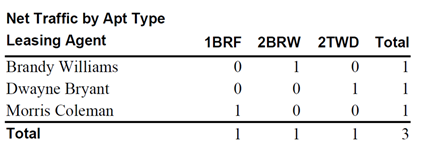
This section analyzes the Move Out Reason for previous residents.
Reason
The reason for move-out for the previous residents. This is the move-out description as it appears in reports and lists, as set up in Setup—Property—Move-Out Codes.
![]() Note
Note
When the count includes move-outs with unknown Move Out Reasons, this section includes a line for "Unknown Reason" move-outs, which are included in the section totals.
Current
Count of move-outs that occurred within the specified date range.
% of Total
This number is calculated as (Current Move-Outs/Total Current Move-Outs) X 100.
YTD
A count of Move-Outs from the start of the year of through the report Thru Date. Note that when the policy for the start of year is set to be after the Thru Date, then unexpected results will occur.
% of Total
This number is calculated as YTD Move-Outs/Total YTD Move-Outs.
This section analyzes the Reason for Moving for previous residents.
Reason
The reason for move-out, from the Guest Card. This is the move-out description as it appears in reports and lists, as set up in Setup—Guest Card—Moving Reasons.
![]() Note
Note
When the count includes move-outs with unknown Reasons for Moving, this section includes a line for "Unknown Reason" move-outs, which are included in the section totals.
Current
A count of the number of Guest Cards for each Reason for Moving where the first contact is within the date range , regardless of the Initial Contact Only selection.
% of Total
This number is calculated as (Current Move-Outs/Total Current Move-Outs) X 100.
YTD
The Year To Date count of the number of Guest Cards that have this reason for moving.
% of Total
This number is calculated as (YTD Move-Outs/Total year-to-date Move-Outs) x 100.
![]() To Display the Property Status Report
To Display the Property Status Report
See Also
Copyright © 2018 Infor. All rights reserved. www.infor.com.