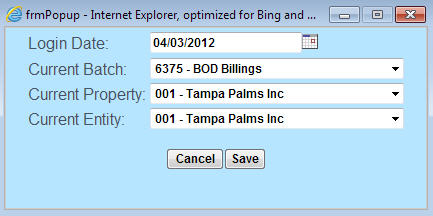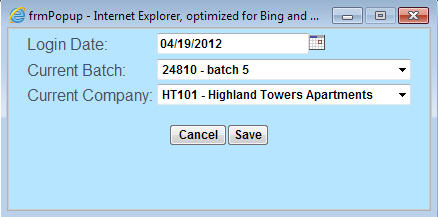Open topic with navigation
Current Settings Link
Current Settings links appear in the upper right of some
transaction pages. Use the link to make current selections for the transactions.
 Note
Note
On newer pages you change the date in the Title
Bar and use Footer
Links to make selections for EntityCompany
| Property
|Batch, as these pages do not have a Current Settings link.
Click the Current Settings link to
display a Quick Popup. The Quick Popup also displays when you double-click
links in the current selections line at the bottom of the page.
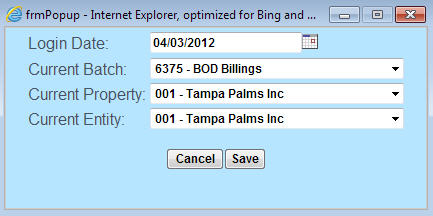
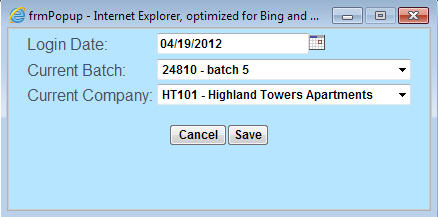
 To Make Current Selections
To Make Current Selections
- Locate and select
the Current Settings link in the
upper right of the page. A Quick Popup displays.
- Type
the Login
Date (mm/dd/yyyy). Or,
select a date using the .
Note:
Use caution when changing this date. The change you make
is global, meaning the system updates the login date in the title bar
and for every application in the framework based on any date change you
make in this field. For more information on the login date, look up the
topic
in the introduction.
- From
the Current Batch drop-down list, select a batch. The list includes
only unapproved batches that are either unrestricted or restricted to
you.
- From
the Current PropertyCompanydrop-down list, select a PropertyCompany.
The list includes only PropertiesCompanies
to which you have access.
- From
the Current Entitydrop-down list, select an Entity.
The list includes only Entities
to which you have access.
- Click Save.
The Quick Popup closes. The grid on the Journals tab is updated with the
journals that have already been entered for this batch.
See Also
![]() Note
Note