Use this tab to add or edit direct deposit information for a vendor.
![]() Note
Note
You can set user or role permissions to hide this tab from view entirely, allowing sensitive information to be secure and un-viewable. Refer to the System module help for information about permissions.
Send email notification of Direct Deposit to
Enter the vendor email address to be used for notification of a direct deposit.
The information to be sent in the email includes vendor Name, Account Number, Advice Number, Deposit Amount, as well as EntityCompany name, Invoice Number, Invoice Date, and Amount Paid for each advice; Total Amount Paid for the direct deposit is also included.
# of Prenotes
Enter the number of prenotes to process prior
to actually transferring funds the first time. The default is 0. Your
vendor may not request prenotes and they are not required. The prenote
applies to all direct deposits for this vendor.
Prenotes are a test-run to see if the transfer of funds functions correctly.
When a prenote is indicated, the system produces a negotiable check; however,
the ACH file shows the amount as $0.00 with an indicator to the Bank that
it is a prenote, not a deposit.
Suppress printing of advice when sending via email
Check this check box when you do not want a deposit advice to be printed with checks and instead have the deposit advice sent via email using the email address entered on this tab. The default is unchecked, and so the advice will print with checks.
Active
This option defaults as unchecked. Accept this default if the vendor does not accept direct deposit payments.
Check the check box if the vendor accepts direct deposit payments. When the box is checked then defaults appear in some of the fields.
![]() Note
Note
For your convenience, when the Active box is checked
then these defaults are set on the first line: Prenotes = 0 (zero) , and
100% of the payment is deposited into a Checking account.
If you are setting up direct deposits to a single account for this vendor, defaults are
set to make it easy to set up the direct deposit; you may only have to
edit the number of Prenotes and add a Routing
# and an Account #; however, please review all defaults and make any changes
necessary.
If you are splitting a direct deposit across multiple accounts for this vendor, then you will
use multiple lines in the grid to indicate the accounts, amounts (and
number of Prenotes) for the deposit. In this case, please review each
line and make appropriate changes.
Bank Name
Enter the bank name, i.e., the name of the vendor's financial institution.
Routing #
Enter the routing number for the vendor's financial institution. Ask your vendor for this number.
Account #
Enter the account number into which the vendor wants the funds deposited. Ask your vendor for this number.
Account Type
Select an account type from the drop-down list: Checking or Savings. When the Active box is checked, then the default is Checking.
Amount Type
Select an amount type: Percentage, Amount, Remaining %. When the Active box is checked, then the default is Percentage.
Seq.
This field is automatically populated and incremented, starting with 1. The user may override the value assigned. If you are splitting a direct deposit across multiple accounts for this vendor, then you will have multiple lines in the grid to complete, and each line will have a sequence number that is associated with the Amount Type.
If multiple direct deposit accounts are defined, they are processed first by the Amount Type, with Amount being first, then Percentage and finally Remaining.
If multiple entries for a single Amount Type (Amount, Percentage, Remaining) are entered, then they are ordered by Seq. within that Amount Type.
Value
Enter a value for the portion of the direct deposit going into the account that you have specified on that line. Whether the value is a percentage or a dollar amount depends on the Amount Type selected. Note that the default Amount Type is Percentage, so any default Value shown is a percentage.
Buttons
![]() Note
Note
Refer to Fields list and examples for more information.
Examples
Example 1: 100% of the payment to the vendor will be deposited into the specified checking account.

![]() Direct Deposit into multiple accounts
Direct Deposit into multiple accounts
Example 1: 50% of the payment to the vendor will be deposited into the first checking account, 25% will be deposited into the second checking account, and 100% of the remaining balance of the payment will be deposited into the savings account.
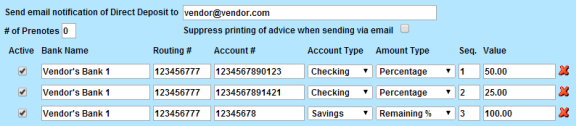
Example 2: $250 of the payment to the vendor will be deposited into the checking account and 100% of the remaining balance of the payment will be deposited into the savings account.

Example 3: 50% of the payment to the vendor will be deposited into the first bank's checking account, 25% will be deposited into the second's bank's checking account, and 100% of the remaining balance of the payment will be deposited into the second bank's savings account.
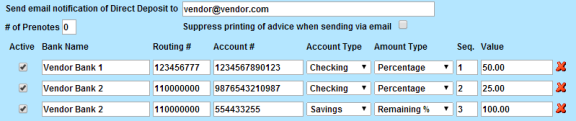
See Also
Setup Questions Vendor Direct Deposit Tab
Copyright © 2018 Infor. All rights reserved. www.infor.com.