The Filter ![]() button displays to the right
of column header labels on various grids throughout the application. As
you add entries to this application, you can use the Filter button to
make finding a specific entries easier. Click the Filter button and then
use the fields on the pop-up form that opens to locate specific entries.
button displays to the right
of column header labels on various grids throughout the application. As
you add entries to this application, you can use the Filter button to
make finding a specific entries easier. Click the Filter button and then
use the fields on the pop-up form that opens to locate specific entries.
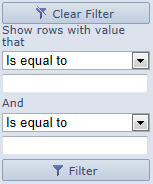
To Find an Entry
Drop-down options for the filter are:
– Is equal to
– Is not equal to
– Starts with
– Contains
– Ends with
See Also
Copyright © 2018 Infor. All rights reserved. www.infor.com.