The Filter ![]() button displays to the right
of column headings on various grids throughout eFinancials. As you add
entries to this application, you may want to use the Filter button to
make finding a specific entries easier. Click the Filter button and then
use the fields on the pop-up form that opens to locate specific entries.
button displays to the right
of column headings on various grids throughout eFinancials. As you add
entries to this application, you may want to use the Filter button to
make finding a specific entries easier. Click the Filter button and then
use the fields on the pop-up form that opens to locate specific entries.
About Filtering a Grid with Check Boxes
When you use a filter button to filter the results on a grid, if the grid contains check boxes then all the new, filtered results will be reselected—even if you uncheck some of the check boxes before filtering. Also, clearing the filter(s) will bring back all the original results from initial search and they all will be selected.
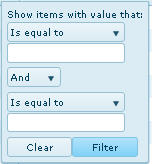
To Find an Entry
Drop-down options for the filter are:
See Also
Copyright © 2018 Infor. All rights reserved. www.infor.com