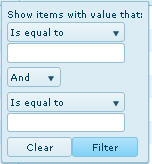Open topic with navigation
Filter Button
The Filter  button displays to the right
of column header labels on various grids throughout eSite. As you add
entries to this application, you can use the Filter button to make finding
a specific entries easier. Click the Filter button and then use the fields
on the pop-up form that opens to locate specific entries.
button displays to the right
of column header labels on various grids throughout eSite. As you add
entries to this application, you can use the Filter button to make finding
a specific entries easier. Click the Filter button and then use the fields
on the pop-up form that opens to locate specific entries.
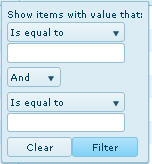
To Find an Entry
- Click the Filter
 button. The pop-up form opens.
button. The pop-up form opens.
- Complete the filter
criteria by selecting at least one option from the drop-down lists and
entering at least one search string into the blank fields.
 Examples
Examples
To search for the Property ID: MO109, make any
of these selections:
Show rows with value that [Is equal
to] [MO109]
Show rows with value that [Starts
with] [M]
Show rows with value that [Contains]
[109]
Show rows with value that [Starts
with] [M] And
[Ends with] [9]
Drop-down options for the filter are:
- Is equal to
- Is not equal to
- Starts with
- Contains
- Does not contain
- Ends with
- Click Filter.
The result displays in the grid.
See
Also
Using
Buttons and Links
![]() button displays to the right
of column header labels on various grids throughout eSite. As you add
entries to this application, you can use the Filter button to make finding
a specific entries easier. Click the Filter button and then use the fields
on the pop-up form that opens to locate specific entries.
button displays to the right
of column header labels on various grids throughout eSite. As you add
entries to this application, you can use the Filter button to make finding
a specific entries easier. Click the Filter button and then use the fields
on the pop-up form that opens to locate specific entries.